In Lion, Dashboard is given its own space, which is easily opened with a swipe. That means (to me, anyway) that the Dashboard key on the keyboard (F4) is useless. So I remapped it to open Launchpad.
What you'll need
- FunctionFlip by Kevin Gessner - this allows you to disable the special function of specific function keys.
- OS X Lion - because, you know, Launchpad is a feature of Lion.
Method
-
First off, you'll need to download and install FunctionFlip. It's a preference pane, so you'll be able to access it from System Preferences in the future.
-
Once it's installed, open it up in System Preferences (it should open automatically once it's installed). In the drop down list on the right, select the keyboard you'd like to remap the key on.
-
Now find Dashboard in the left-hand panel. It should be the fourth in the list. Check the box next to it, which will disable the special function of the key (Dashboard) and turn it into a regular F4 key.
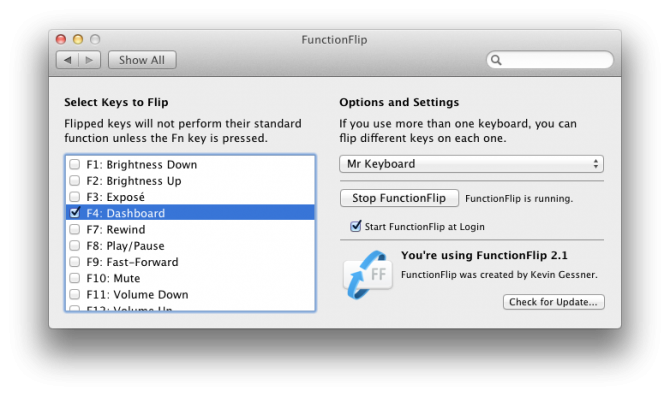
-
Now click Show All at the top of System Preferences and navigate to the Keyboard preference pane. Open up the Keyboard Shortcuts tab once you're in there.
-
In the left-hand side of that tab, click on Launchpad & Dock. Now select Show Launchpad on the right-hand side. Double-click to the right of the selected row to edit the shortcut, then press F4 on your keyboard. That's it! Pressing the F4 key should now show Launchpad!
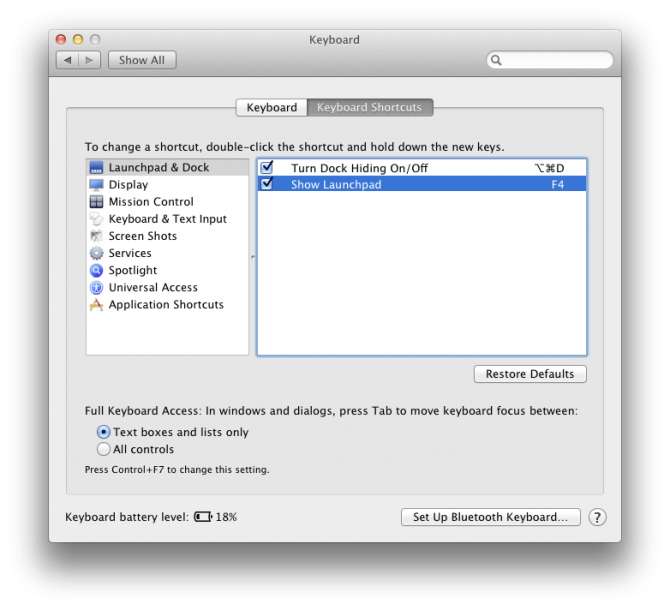
This is especially useful for those of us with a Magic Mouse, since the mouse doesn't have a gesture for showing Launchpad.