Around the time version 10 was released, the option in iTunes to "Create MP3 Version" seemingly disappeared for a lot of people. It turns out, it hasn't been removed from iTunes, but there's a setting you need to change to get it back.
If you've never changed any settings in iTunes, it's likely the option you'll see if you right-click a track is "Create AAC Version". AAC is a great alternative to MP3, since it generally gives better quality, but it's useless for burning MP3 CDs, since you can't burn an AAC track to an MP3 disc. If you try to burn a disc using iTunes and select "MP3 CD" you'll get this message:
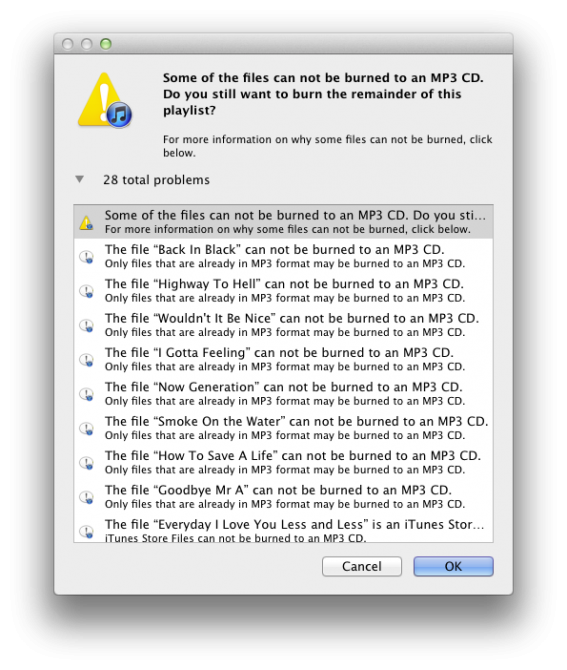
What you need to do is convert those files to MP3 format. However, in order to do that, you need to get back the "Create MP3 Version" option. Here's how:
-
Open the iTunes Preferences and then open the General tab of the preferences.
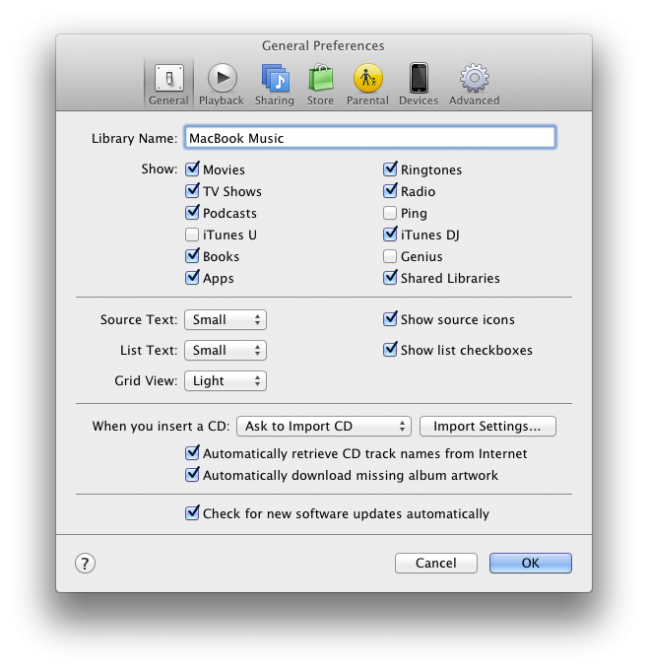
-
Near the bottom is an option which starts "When you insert a CD:". To the right of that is a button labelled "Import Settings..." - click that, and another window will open.
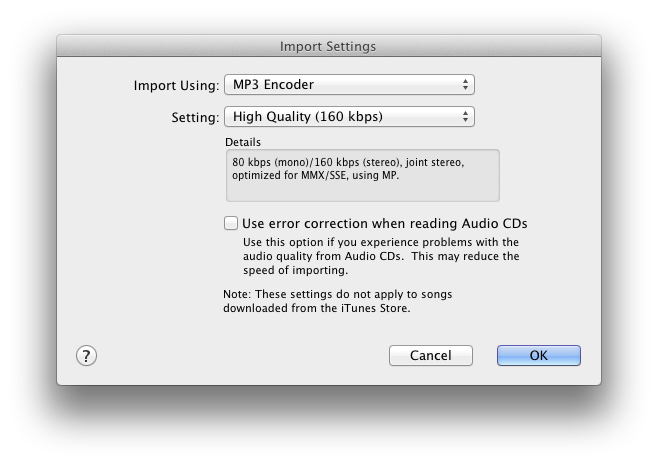
-
At the top is a drop down labelled "Import Using:". Change that drop down to the "MP3 Encoder" option. Click OK on both windows and you're all set to convert tracks to MP3.
-
To convert a track to MP3 format, right-click it and choose "Create MP3 Version". iTunes will create a second copy of the track in MP3 format.
Once all the tracks you want to burn are in MP3 format, you'll be able to burn an MP3 disc just fine.